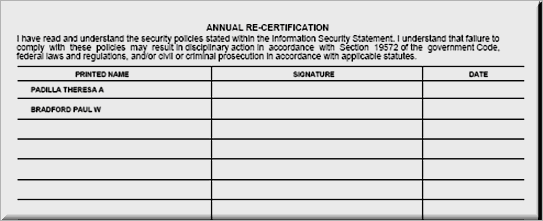WebMVR

WebMVR
1. Check the box corresponding with the user and click User Security Agreement. A pre-filled PDF will open.
2. Verify that the information is correct and print the document for signing.
3. After the document is signed, update the system’s Recertification Date field with the most recent signature date, and file the form in a designated file.

1. From the Department drop-down menu, select a specific department or select All.
2. Click on the Generate Recertification Form button and confirm the system prompt.
3. Print.
4. Use this form to collect recertification signatures annually.